Restoring a VP database backup
Once you have your VP database backup [refer to document https://sensoraccess-vp.zendesk.com/hc/en-us/articles/212960729-Backing-up-the-VantagePoint-database]
Follow the steps below to restore the database:
1. Open Microsoft management studio and log in to the SQL server.
2. In the object explorer find the Vantage Point Database under Databases:
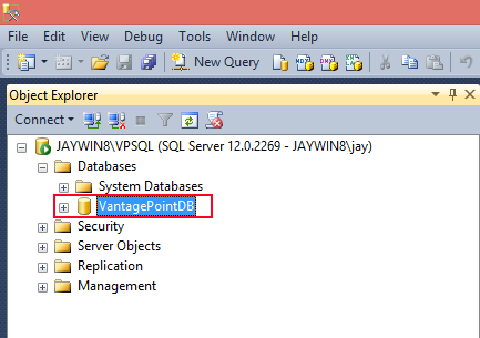
3. Select the database and right click
4. Select tasks > Restore > Database
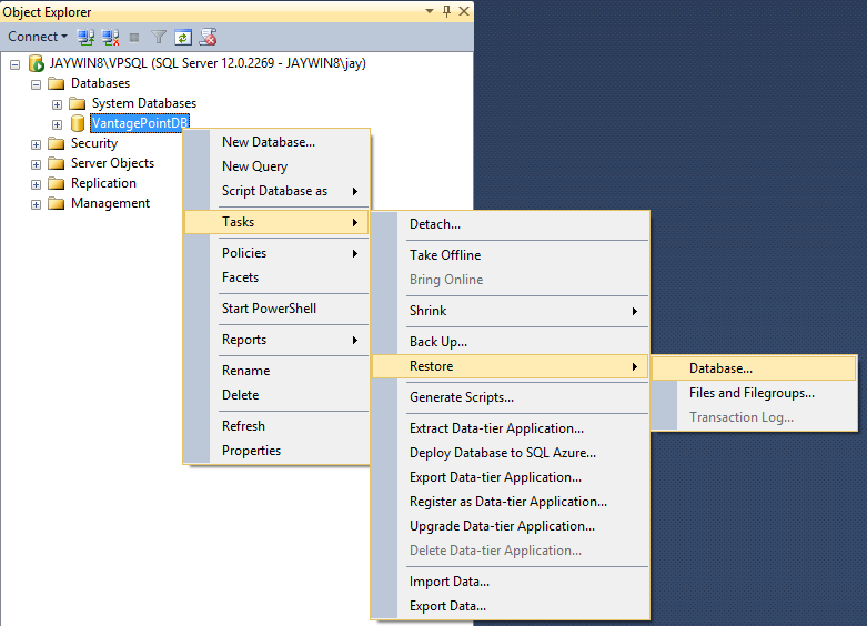
5. The restore window will open like below:
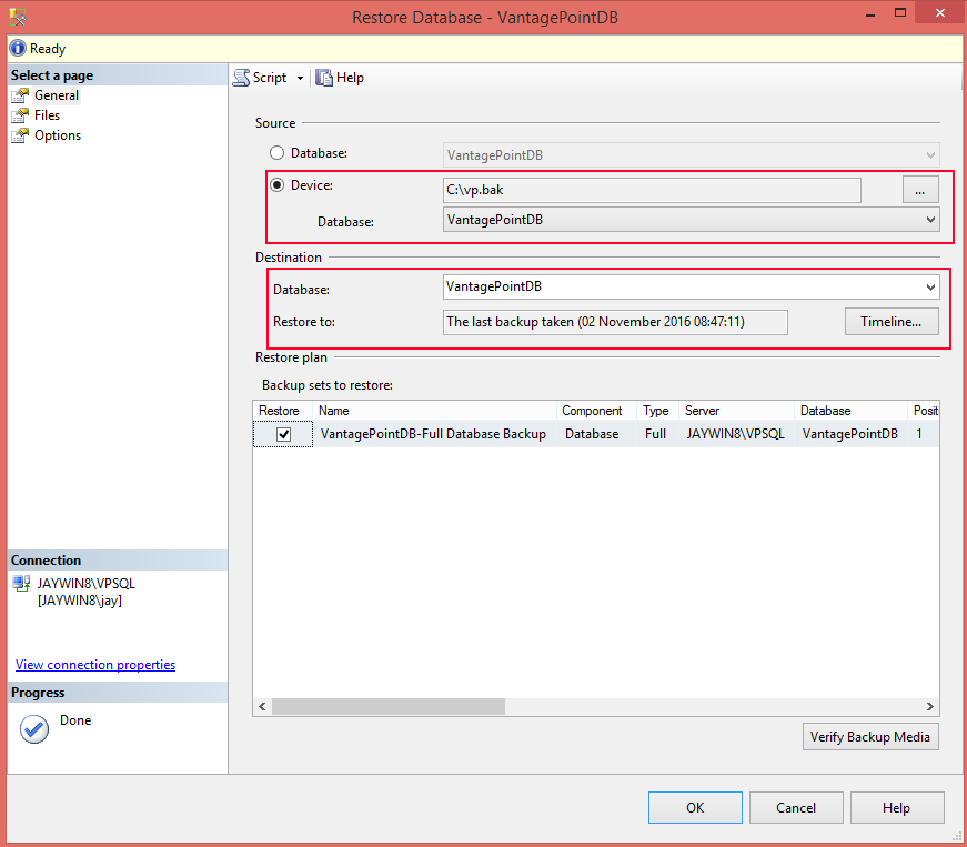
6. For the source select the device radio button and then browse to your database backup.
7. For the destination make sure the backup is going to the correct database.
8. Click onto options in the top left hand side of the restore screen:
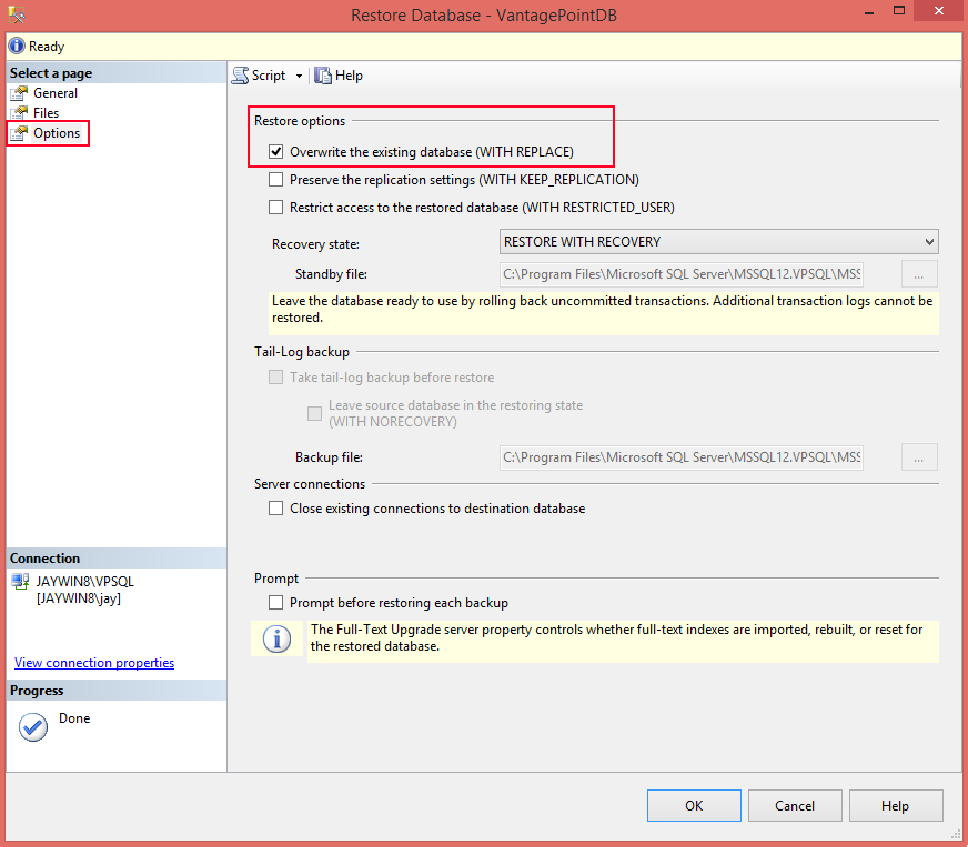
9. For Restore options select OVERWRITE THE EXISTING DATABASE (with Replace). Click OK.
Your database will now restore.