If you are having difficulties removing or installing GP10 and you see a error / rollback changes message
Try turning on IIS see instructions below
The message in a failed installation would show the below message in the log
[3E18:292C][2022-11-08T14:09:03]e000: Error 0x80070643: Failed to uninstall MSI package.
[3E18:292C][2022-11-08T14:09:03]e000: Error 0x80070643: Failed to execute MSI package.
[3DA8:221C][2022-11-08T14:09:03]e000: Error 0x80070643: Failed to configure per-machine MSI package.
→ All that errors message means that IIS feature configuration is not properly registered on the machine.
We set it as following than we successfully uninstall - we still currently know why is is mandatory on some installations/uninstallation but this is the workaround.
1-Pls turn on IIS via Windows Features:
a. In the Windows Start menu’s search field, type Turn Windows Features On or Off.
b. In the search results list, click Turn Windows Features On or Off. The Turn Windows Features On or Off window is displayed.
c. In the Turn Windows Features On or Off tree, navigate to
Internet Information Services / World Wide Web Services / Application Development Features.
d. Select all of the ASP.NET version checkboxes under Application Development Features. When you do this, more checkboxes will be automatically selected, do not uncheck these other checkboxes.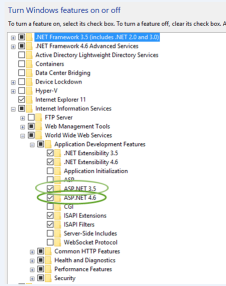
e. Under Internet Information Services / World Wide Web Services / Web Management Tools, make sure that the IIS Management Console checkbox is checked.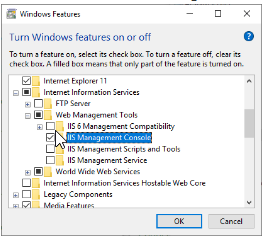
This checkbox is required in order to open the IIS Manager.
f. Click OK. After the Configuration is complete, you can continue with the GP10 installation/uninstallation.
Was this article helpful?
That’s Great!
Thank you for your feedback
Sorry! We couldn't be helpful
Thank you for your feedback
Feedback sent
We appreciate your effort and will try to fix the article